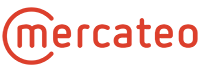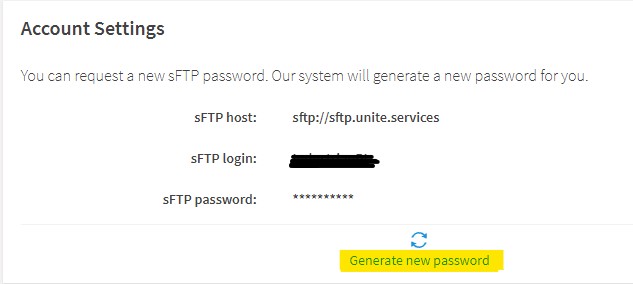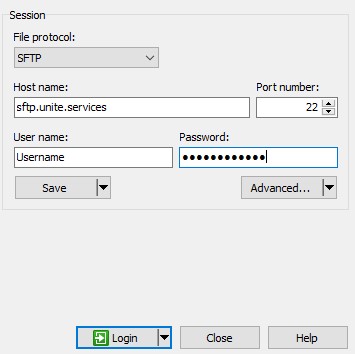General information
sFTP – Secure File Transfer Protocol is a standard protocol to transfer files securely and encrypted. Transfers via sFTP are easy and supported by a range of free programs.
Since 2021 the following applies: as part of onboarding your first catalogue, Mercateo will set up and provide an sFTP account for the data transfer. To transfer data to Mercateo, you’ll need a sFTP client, server adress and your personal sFTP login.
sFTP server access data
| transmission protocol | SFTP |
| server address | sftp.unite.services
Note: For some sFTP clients, the transfer protocol must also be specified: sftp://sftp.unite.services |
| port | 22 |
| user name | This information will be provided to you by the Mercateo catalogue management. |
| password | Please create your password in the Catalogue Management Tool. |
Create a password
Please log in to your Catalogue Management Tool and then switch to sFTP Settings on the left side:
At the bottom of the page you will find the Account Settings. To create a new password please click on „Generate new password“:
Notes on the password:
- Please copy or write down the genereated password. It will no longer be visible afterwards.
- It is possible to generate a new password at any time, please note the old password then will not work anymore.
Troubleshooting:
If you have not received any access data, please contact support@unite.com.
If „sFTP settings“ are not displayed in your Catalogue Management Tool, this may be caused by following:
- You are logged into the Catalogue Management Tool with the wrong role. This can happen if you also use the Catalogue Management Tool as a customer or have several connected accounts.
In this case, please try to change the role using the option „Change user“ and check if „sFTP settings“ are then available. - Your account has not yet been switched from FTP to sFTP. In this case, please contact us via mail at at support@unite.com.
- An @ in the password can lead to problems in establishing the sFTP connection. If your password contains an @, please create a new one.
Data transfer
An sFTP client is required for the data transfer via sFTP.
Mercateo recommends using FileZilla or WinSCP.
FileZilla
A brief guide is available under FileZilla quick intro (en).
Subsequent to the successful installation, please enter the following information in the Quickconnect toolbar:
| Address: | sftp.unite.services |
| Port: | 22 |
| User: | This information will be provided to you by the Mercateo catalogue management. |
| Password: | Please create your password in the Catalogue Management Tool. |
You create the connection by clicking on “Quickconnect”.
WinSCP
Subsequent to the successful installation, please enter the following information to start the connection:
| File protocol: | SFTP |
| Host name: | sftp.unite.services |
| Port number: | 22 |
| User name: | This information will be provided to you by the Mercateo catalogue management. |
| Password: | Please create your password in the Catalogue Management Tool. |
You create the connection by clicking on “Login”.
Data transfer information
A catalogue generally contains differing files:
- Catalogue files (BMEcat or Mercateo templates))
- Conditionsfile (not mandatory)
- Stock level information (not mandatory)
- Images, data sheets, security data sheets
You must prepare these files (if used) completely the first time. For every additional update it is only necessary to transfer the files that have changed. All other files will be automatically adopted from the previous update.
So that Mercateo is able to assign your files correctly it is important for you to copy them in the suitable subdirectories upon their transfer:
| Catalogue files: | /catalog/<catalogueID> |
| Conditionsfiles: | /catalog/<catalogueID> |
| Stock level information: | /catalog/<catalogueID> |
| Images and datasheets: | /catalog/media |
In case of questions or change requests please contact support@unite.eu.
| Please do not change folders on the sFTP without previous consultation with Mercateo. Otherwise, an automatic processing can’t be guaranteed or errors may occur.
If the folders are not available, please create them yourself according to the scheme above. Additional hints:
|
Naming of the files
| File type | Naming | example |
| Catalogue files (XML): | catalogueID_catalog.xml catalogueID_catalog.zip |
12345_catalog.xml 12345_catalog.zip |
| TXT-files (Catalogue templates): | products_catalogueID_LANGUAGE.txt categories_catalogueID_LANGUAGE.txt |
products_12345_eng.txt categories_123456_eng.txt |
| CSV-Dateien (Mercateo Workflow): | products_catalogueID_LANGUAGE.csv categories_catalogueID_LANGUAGE.csv |
products_12345_eng.csv categories_123456_eng.csv |
| Conditionsfiles: | catalogueID_conditionsfile.csv | 12345_conditionsfile.csv |
| Stock level: | availability-data-catalog-catalogueID.csv | availability-data-catalog-12345.csv |
| Media files: | images.zip images.gz pdf.zip |
images.zip images.gz pdf.zip |
Note:
→ The catalogueID will be provided by Mercateo
→ Please use the LANGUAGE code according to ISO-639-2