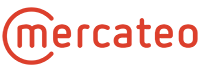General information
It is possible to also incorporate conditions and content for the existing catalogue via a separate CSV file. In this way, prices, bulk prices, delivery times, customer-specific labels, customs tariff numbers, etc. can be added to the catalogue and replaced there.
Important: A catalogue (BMEcat) must be provided at least once! The conditionsfile does not work without a basic catalogue.
Creation and structure of a conditionsfile
You can create the conditions file using Microsoft Office (Excel). The following column headers and thus information are possible:
| Column name | Description |
| SUPPLIER_AID | Supplier item number (mandatory) |
| ARTICLE_REFERENCE1 | Item number for the reference item |
| ARTICLE_REFERENCE1|type | Type of reference item (similar, accessories, others) |
| BUYER_AID1 | Customer specific label |
| BUYER_AID1|type | Value of the customer specific label |
| CONTENT_UNIT | Content unit |
| DELIVERY_TIME | Delivery time |
| DESCRIPTION_LONG | Long description |
| DESCRIPTION_SHORT | Short description |
| EAN | EAN |
| FEATURE_NAME | Feature name |
| FEATURE_UNIT | Feature unit |
| FEATURE_VALUE | Feature value |
| KEYWORD | Keyword |
| LOWER_BOUND | Price scale boundaries in price scales |
| MANUFACTURER_AID | Manufacturer number |
| MANUFACTURER_NAME | Manufacturer name |
| MIME_SOURCE | Image/pdf name |
| MIME_TYPE | File type |
| NET_CUSTOMER | Customer price |
| NET_LIST | Mercateo purchase price |
| NO_CU_PER_OU | Packaging quantity (number of content units per order unit) |
| ORDER_UNIT | Order unit |
| PRICE_QUANTITY | Price quantity |
| QUANTITY_INTERVAL | Quantity scale |
| QUANTITY_MIN | Minimum order quantity |
| REFERENCE_FEATURE_SYSTEM_NAME1 | Classification system name e.g. ECLASS-5.1.4, ETIM-7.0 |
| REFERENCE_FEATURE_GROUP_ID1 | Associated ID of the classification system z.B. 45-36-89-74 oder 21040701 |
| TAX | Tax |
| WA_NR | Customs tariff number |
SUPPLIER_AID is mandatory information, all further columns can be used as required.
A conditions file with price information is shown in the following example:
Explanation of the individual columns:
- SUPPLIER_AID -> Supplier item number
- LOWER_BOUND1 -> 1st price scale
- NET_LIST1 -> Purchase price for the 1st price scale
- LOWER_BOUND2 -> 2nd price scale
- NET_LIST2 -> Purchase price for the 2nd price scale
Saving as a CSV file
After editing, save the Excel table for safety. Next, export the data as a CSV file:
File > Save as > File type: „CSV (separator-separated) (*.csv)“
Naming of the file:
catalogueID_conditionsfile.csv
Notes:
- The catalogue-ID will be provided by Mercateo
- Please keep the file naming. Without correct naming, the CSV file can either not be processed or not be assigned to the correct catalogue.
If you can export the CSV file directly from your system, you do not have to use Excel to create it.
Requirements and notes
Requirements:
Information about price information
This is what a correctly created conditions file could look like in a text editor: |
Activation in the Mercateo system
- You first create a conditionsfile according to the requirements above.
- Send this CSV file to support@mercateo.com for check. Please indicate in the mail for which catalogue you would like to activate the file.
- Mercateo checks the file and makes all necessary settings in the system.
- You gain catalogue preview, can check everything and release the CSV file for the catalogue..
- Mercateo informs you about the next steps (naming regulation, transfer via FTP etc.).
Conditionsfile as whitelist
Besides updating product information and conditions, you can also control the visibility of the products on the Mercateo platform using a conditions file. A whitelist does not necessarily have to contain product information and can only consist of one column with the corresponding item numbers.
You can find more information about the whitelist here.
If you would like to activate a whitelist or set your conditions file as a whitelist, please write to support@mercateo.com.